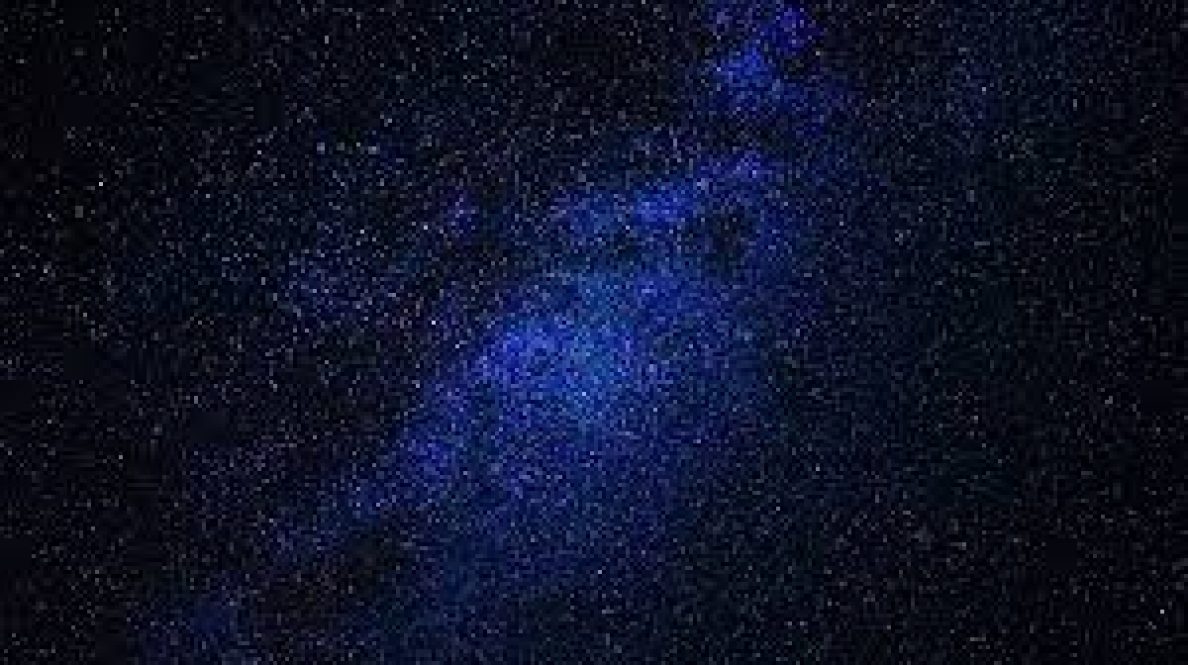So I learn from “How to Get the Most From Your macOS Dock by David Nield” on https://gizmodo.com/how-to-get-the-most-from-your-macos-dock-1832390415
Quote:To add websites, drag the website favicon (the little site logo) from the address bar down to the Dock (on secure sites, it may well just be a padlock symbol). Any site you click on in the Dock will open in your default browser, no matter which browser you used to copy the link in the first place.
Click once on folder icons in the Dock to preview their contents and to open files (Cmd+click the icon to change how this appears); you can also choose Open in Finder to do just that. Single files in the Dock open with a single click in whichever program is assigned to handle them. To remove files, folders, or websites from the Dock, drag them up the screen until Remove appears, or click and hold (or Cmd+click) and choose Remove from Dock (which might be behind Options).